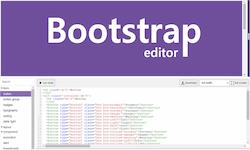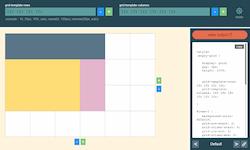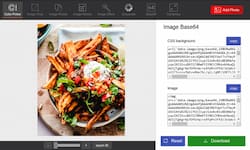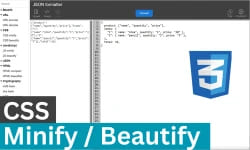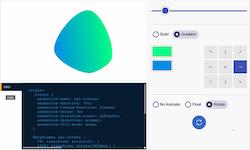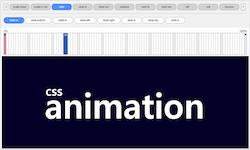CSS Flex Layout
Flex Container
align-content property require
flex-wrap:wrap or flex-wrap:wrap-reverse
item 1
item 2
item 3
<style>
.flex-container {
display: flex;
background-color: #bbdefb;
height: 100%;
padding: 15px;
gap: 5px;
}
.flex-container > div{
background: #ffecb3;
border: 3px solid #ffcc80;
border-radius: 5px;
padding: 8px;
}
</style>
<div class="flex-container">
<div class="item1">item 1</div>
<div class="item2">item 2</div>
<div class="item3">item 3</div>
</div>